今回導入したのは,awesome WM です.
awesome WMの特徴(主観)
- タイル型WMのジャンルで,Xmonad というWMと双璧をなす人気らしい
- 設定がLuaという,比較的簡単なプログラミング言語で,柔軟に設定可能
- タイル型なだけあり,ウィンドウが重ならない.
- キーボードショートカットを覚えると,本格的にマウス不要になる.
- Gnomeでいうワークスペース的な機能を「tag」という形で自然に取り込んでいて,画面を論理的に切り替えられる
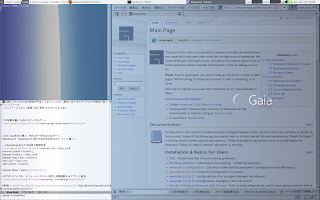
こんな感じにできます(スクリーンショット)
導入
パッケージをダウンロード
-
sudo apt-get install awesome/etc/X11/Xsession.d/40x11-common_xsessionrc を以下のように編集
(このあたりはだいぶ環境依存のはずです.)
-
# This file is sourced by Xsession(5), not executed.
#Source user defined xsessionrc (locales and other environment variables)
# if [ -r "$USERXSESSIONRC" ]; then
# . "$USERXSESSIONRC"
# fi
source /home/sho/.xinitrc~/.xinitrcを,以下のように作成・編集
-
#!/bin/sh
exec awesome設定ファイルの作成
-
mkdir .config/awesome
cp /etc/xdg/awesome/rc.lua ~/.config/awesome/この時点で一旦ログアウトして,「セッション」をawesomeに指定し,ログインする.
以下,自分好みの設定
CPUやメモリの状態を表示させる
- Visiousをダウンロード,解凍し,~/.config/awesome/visious という名前のディレクトリに移す
- rc.luaの変更箇所(変更箇所の周りの記述で検索かけてください):
--
-- Load Debian menu entries
require("debian.menu")
-- For dynamic widgets
require("vicious")
-- Create a systray
mysystray = widget({ type = "systray" })
refreshdelay = 1
-- memwidget
-- text
memtext = widget({ type = "textbox" })
memtext.text = ' mem '
-- bar
membar = awful.widget.graph()
membar:set_width(50)
membar:set_height(17)
membar:set_background_color("#494B4F")
membar:set_border_color(nil)
membar:set_color("#004080")
membar:set_gradient_colors({ "#004080", "#006699", "#CCCCFF" })
vicious.register(membar, vicious.widgets.mem, "$1", refreshdelay)
-- // memwidget
-- cpuwidget
-- text
cputext = widget({ type = "textbox" })
cputext.text = ' cpu '
-- graph
cpugraph = awful.widget.graph()
cpugraph:set_width(50)
cpugraph:set_height(17)
cpugraph:set_background_color("#494B4F")
cpugraph:set_color("#004080")
cpugraph:set_gradient_colors({ "#004080", "#006699", "#CCCCFF" })
vicious.register(cpugraph, vicious.widgets.cpu, "$1", refreshdelay)
-- // cpuwidget
-- Create a wibox for each screen and add it
mylayoutbox[s],
mytextclock,
s == 1 and mysystray or nil,
-- I added the followings.
membar.widget,
memtext,
cpugraph.widget,
cputext,
mytasklist[s],
[参考] http://samemiso.blogspot.com/2009/12/awesome-34cpumem.html
テーマ(beautiful)の設定
- http://awesome.naquadah.org/wiki/Beautiful_themes から,zhuravlik を拝借
--
sudo mkdir /usr/share/awesome/themes/zhuravlik---
---------------------------
-- Default awesome theme --
---------------------------
theme = {}
theme.font = "sans 8"
theme.bg_normal = "#f7f7f7ee"
theme.bg_focus = "#535d6cee"
theme.bg_urgent = "#ff0000ee"
theme.bg_minimize = "#444444ee"
theme.fg_normal = "#535d6c"
theme.fg_focus = "#ffffff"
theme.fg_urgent = "#ffffff"
theme.fg_minimize = "#ffffff"
theme.border_width = "1"
theme.border_normal = "#000000"
theme.border_focus = "#535d6c"
-- There are other variable sets
-- overriding the default one when
-- defined, the sets are:
-- [taglist|tasklist]_[bg|fg]_[focus|urgent]
-- titlebar_[bg|fg]_[normal|focus]
-- tooltip_[font|opacity|fg_color|bg_color|border_width|border_color]
-- mouse_finder_[color|timeout|animate_timeout|radius|factor]
-- Example:
--theme.taglist_bg_focus = "#ff0000"
-- Display the taglist squares
theme.taglist_squares_sel = "/usr/share/awesome/themes/default/taglist/squarefw.png"
theme.taglist_squares_unsel = "/usr/share/awesome/themes/default/taglist/squarew.png"
theme.tasklist_floating_icon = "/usr/share/awesome/themes/default/tasklist/floatingw.png"
-- Variables set for theming the menu:
-- menu_[bg|fg]_[normal|focus]
-- menu_[border_color|border_width]
theme.menu_submenu_icon = "/usr/share/awesome/themes/default/submenu.png"
theme.menu_height = "15"
theme.menu_width = "100"
-- You can add as many variables as
-- you wish and access them by using
-- beautiful.variable in your rc.lua
--theme.bg_widget = "#cc0000"
-- Define the image to load
theme.titlebar_close_button_normal = "/usr/share/awesome/themes/default/titlebar/close_normal.png"
theme.titlebar_close_button_focus = "/usr/share/awesome/themes/default/titlebar/close_focus.png"
theme.titlebar_ontop_button_normal_inactive = "/usr/share/awesome/themes/default/titlebar/ontop_normal_inactive.png"
theme.titlebar_ontop_button_focus_inactive = "/usr/share/awesome/themes/default/titlebar/ontop_focus_inactive.png"
theme.titlebar_ontop_button_normal_active = "/usr/share/awesome/themes/default/titlebar/ontop_normal_active.png"
theme.titlebar_ontop_button_focus_active = "/usr/share/awesome/themes/default/titlebar/ontop_focus_active.png"
theme.titlebar_sticky_button_normal_inactive = "/usr/share/awesome/themes/default/titlebar/sticky_normal_inactive.png"
theme.titlebar_sticky_button_focus_inactive = "/usr/share/awesome/themes/default/titlebar/sticky_focus_inactive.png"
theme.titlebar_sticky_button_normal_active = "/usr/share/awesome/themes/default/titlebar/sticky_normal_active.png"
theme.titlebar_sticky_button_focus_active = "/usr/share/awesome/themes/default/titlebar/sticky_focus_active.png"
theme.titlebar_floating_button_normal_inactive = "/usr/share/awesome/themes/default/titlebar/floating_normal_inactive.png"
theme.titlebar_floating_button_focus_inactive = "/usr/share/awesome/themes/default/titlebar/floating_focus_inactive.png"
theme.titlebar_floating_button_normal_active = "/usr/share/awesome/themes/default/titlebar/floating_normal_active.png"
theme.titlebar_floating_button_focus_active = "/usr/share/awesome/themes/default/titlebar/floating_focus_active.png"
theme.titlebar_maximized_button_normal_inactive = "/usr/share/awesome/themes/default/titlebar/maximized_normal_inactive.png"
theme.titlebar_maximized_button_focus_inactive = "/usr/share/awesome/themes/default/titlebar/maximized_focus_inactive.png"
theme.titlebar_maximized_button_normal_active = "/usr/share/awesome/themes/default/titlebar/maximized_normal_active.png"
theme.titlebar_maximized_button_focus_active = "/usr/share/awesome/themes/default/titlebar/maximized_focus_active.png"
-- You can use your own command to set your wallpaper
theme.wallpaper_cmd = { "feh --bg-scale /home/sho/document/wallpaper/Atmo.jpg" }
-- You can use your own layout icons like this:
theme.layout_fairh = "/usr/share/awesome/themes/default/layouts/fairhw.png"
theme.layout_fairv = "/usr/share/awesome/themes/default/layouts/fairvw.png"
theme.layout_floating = "/usr/share/awesome/themes/default/layouts/floatingw.png"
theme.layout_magnifier = "/usr/share/awesome/themes/default/layouts/magnifierw.png"
theme.layout_max = "/usr/share/awesome/themes/default/layouts/maxw.png"
theme.layout_fullscreen = "/usr/share/awesome/themes/default/layouts/fullscreenw.png"
theme.layout_tilebottom = "/usr/share/awesome/themes/default/layouts/tilebottomw.png"
theme.layout_tileleft = "/usr/share/awesome/themes/default/layouts/tileleftw.png"
theme.layout_tile = "/usr/share/awesome/themes/default/layouts/tilew.png"
theme.layout_tiletop = "/usr/share/awesome/themes/default/layouts/tiletopw.png"
theme.layout_spiral = "/usr/share/awesome/themes/default/layouts/spiralw.png"
theme.layout_dwindle = "/usr/share/awesome/themes/default/layouts/dwindlew.png"
theme.awesome_icon = "/usr/share/awesome/icons/awesome16.png"
return theme
-- vim: filetype=lua:expandtab:shiftwidth=4:tabstop=8:softtabstop=4:encoding=utf-8:textwidth=80
---- 壁紙は,feh --bg-scale /path/to/wallpaper で設定.何個か試して,これだけうまくいった.
-- rc.luaの変更箇所(変更箇所の周りの記述で検索かけてください):
---
-- {{{ Variable definitions
-- Themes define colours, icons, and wallpapers
beautiful.init("/usr/share/awesome/themes/zhuravlik/theme.lua")使わないレイアウトをコメントアウト
- rc.luaの変更箇所(変更箇所の周りの記述で検索かけてください):
--
-- Table of layouts to cover with awful.layout.inc, order matters.
layouts =
{
-- awful.layout.suit.floating,
awful.layout.suit.tile,
awful.layout.suit.tile.left,
-- awful.layout.suit.tile.bottom,
-- awful.layout.suit.tile.top,
-- awful.layout.suit.fair,
-- awful.layout.suit.fair.horizontal,
-- awful.layout.suit.spiral,
awful.layout.suit.spiral.dwindle,
awful.layout.suit.max,
-- awful.layout.suit.max.fullscreen,
awful.layout.suit.magnifier
}
-- }}}
tagに名前をつける
- rc.luaの変更箇所(変更箇所の周りの記述で検索かけてください):
--
-- Define a tag table which hold all screen tags.
tags = {
names = { "1.work", "2.dev", "3.web", "4.study", "5.skype", "6.twitter", 7, 8, 9 },
layout = { layouts[2], layouts[2], layouts[2], layouts[2], layouts[2],
layouts[2], layouts[2], layouts[2], layouts[2] }
}
メニューの編集
- rc.luaの変更箇所(変更箇所の周りの記述で検索かけてください):
--
mymainmenu = awful.menu({ items = { { "awesome", myawesomemenu, beautiful.awesome_icon },
{ "Ubuntu", debian.menu.Debian_menu.Debian },
{ "Shutdown", function () awful.util.spawn_with_shell("gksu 'shutdown -h now'") end },
{ "Reboot", function () awful.util.spawn_with_shell("gksu 'reboot'") end },
{ "Suspend", function () awful.util.spawn_with_shell("gksu 'pm-suspend'") end }
}
})
mylauncher = awful.widget.launcher({ image = image(beautiful.awesome_icon),
menu = mymainmenu })
-- }}}
アプリごとに表示するタグを設定
- rc.luaの変更箇所(変更箇所の周りの記述で検索かけてください):
--
-- Set skype to always map on tags number 5 of screen 1.
{ rule = { name = "Skype" },
properties = { tag = tags[1][5] } },
-- Set peraperaprv to always map on tags number 3 of screen 1.
{ rule = { name = "PeraPeraPrv" },
properties = { tag = tags[1][6] } },
-- Set Firefox to always map on tags number 2 of screen 1.
-- { rule = { class = "Firefox" },
-- properties = { tag = tags[1][2] } },-- class = "hoge" に入れる文字列は,以下のようにして調べる.
--- xprop コマンドを起動
--- 調べたいアプリのウィンドウをクリック
--- WM_CLASSの2つめの文字列が目的の文字列
awesome WM起動時に,いくつかのアプリを起動
- rc.luaの変更箇所(ファイルの最後の方に追加):
--
-- Startup scripts
function run_once(prg,arg_string,screen) -- NOTE: screen and tag are different.
if not prg then
do return nil end
end
if not arg_string then
awful.util.spawn_with_shell("pgrep -f -u $USER -x " .. prg .. " || (" .. prg .. ")",screen)
else
awful.util.spawn_with_shell("pgrep -f -u $USER -x " .. prg .. " || (" .. prg .. " " .. arg_string .. ")",screen)
end
end
run_once("xcompmgr", nil, 1)
run_once("wicd-gtk", nil, 1)
run_once("skype", nil, 1)
run_once("peraperaprv", nil, 1)
ウィンドウを半透明化する
-
sudo apt-get install xcompmgr--
-- Make some windows transparent
-- ref: http://nekolinux.blogspot.com/2009/05/awesomexcompmgr.html
-- Hook function to execute when focusing a client.
awful.hooks.focus.register(function (c)
if not awful.client.ismarked(c) then
c.border_color = beautiful.border_focus
c.opacity = 0.9
end
end)
-- Hook function to execute when unfocusing a client.
awful.hooks.unfocus.register(function (c)
if not awful.client.ismarked(c) then
c.border_color = beautiful.border_normal
c.opacity = 0.5
end
end)
[参考] http://nekolinux.blogspot.com/2009/05/awesomexcompmgr.html
以上です.この他にも,Emacsにlua-modeを入れたりflymake-luaを使えるようにしてます.
誰かのお役に立てれば幸いです.
0 件のコメント:
コメントを投稿